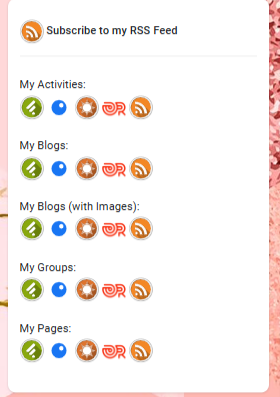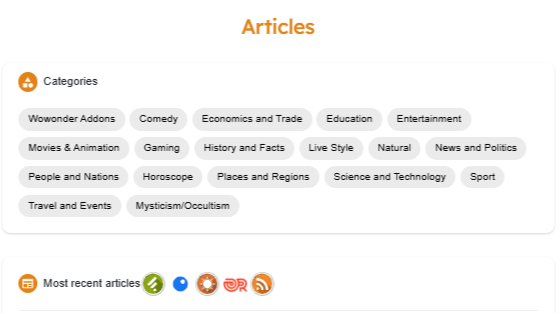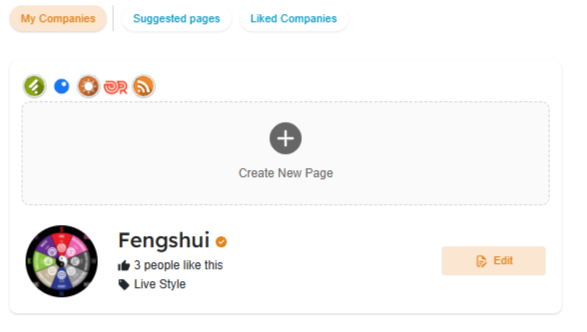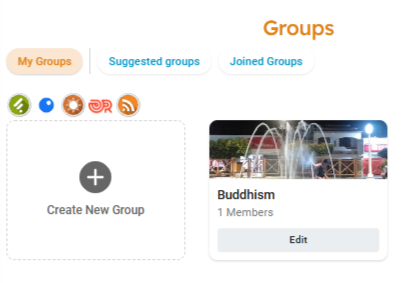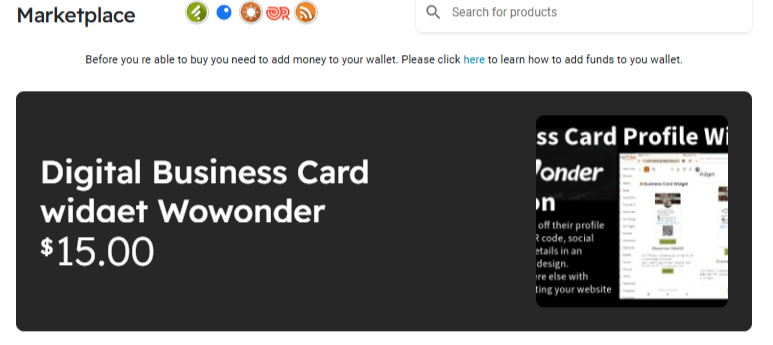How to Install QuickRss for Wowonder
In this tutorial, we’ll walk you through the complete installation proces. Designed for ease of use, this guide ensures you’ll have the addon up and running quickly, even if you’re new to managing WoWonder plugins or server configurations. Let’s get started on optimizing your site’s visibility with QuickRss!
How to install QuickRss for Wownder
Welcome to the installation guide for QuickRSS, an essential add-on for your Wowonder social network. QuickRSS enhances your platform by enabling users to generate personalized RSS feeds for profiles and pages. With this add-on, users can subscribe to updates using popular RSS readers like Feedly, Inoreader, NewsBlur, OldReader, or any default RSS application.
This tutorial will guide you through the step-by-step process of installing and configuring QuickRSS to ensure seamless integration with your Wowonder network. Whether you're a developer or a site administrator, this guide will help you get QuickRSS up and running effortlessly.
What You’ll Learn:
- How to upload and configure QuickRSS files.
- How to integrate QuickRSS buttons into profiles and pages.
- Testing and verifying the functionality for users.
Let’s get started and take your Wowonder platform to the next level with the power of QuickRSS!
Step 1: Upload the files
Upload all the files to your root following the zip structure
Visite youSite.com/installrss.php
Step 2: Edit files
Open htaccess and add (Please backup any file that you will edit)
# **** RSS FEEDS****
RewriteRule ^rss(/?|)$ index.php?link1=rss [QSA]Open index.php located at the root and Look for (Around line 867) <= This place is very important, must be around this line
else {
switch ($page) {after that add
case'rss';
include('sources/rss/content.php');
break;Add CSS
Open themes/YourTheme/layout/container.phtml
look for
<title><?php echo $wo['title'];?></title>and after that add
<link rel="stylesheet" type="text/css" href="<?php echo $wo['config']['theme_url']; ?>/stylesheet/rss.css" />and after that add
Step 3: Adding Buttons to specific pages
Open Themes/YourTheme/layout/timeline/content.phtml
look for
echo Wo_LoadPage('timeline/custom-fields');
}
}
?>
</div>
<?php } ?>and after that add
<?php echo Wo_LoadPage('rss/profileblock');?>BLOGS BUTTONS: If you want add the buttons to the blogs like this
Look for themes/YourTheme/layout/blogs/blog.phtml
<?php echo $wo['lang']['most_recent_art']; ?>after that add
<?php echo Wo_LoadPage('rss/iblogs-button'); ?>Open themes/layout/page/my-pages.phtml and look for
<div class="page-margin wow_content">After that add
<?php echo Wo_LoadPage('rss/pages-button.phtml'); ?>GROUPS BUTTONS: If you want add the buttons like this
Open themes/layout/group/my-groups.phtml and look for
<h2 class="tag_page_title m5"><?php echo $wo['lang']['groups']; ?></h2>
After that add
<center><?php echo Wo_LoadPage('rss/groups-button'); ?></center>MARKETPLACE: If you want to add the buttons like this
Look for
<h2 class="tag_page_title m5"><?php echo $wo['lang']['market']; ?></h2>After that add
<?php echo Wo_LoadPage('rss/products-button'); ?>Uff! we are done
Enjoy! And if you love it leave me a review here it really helps build a reputation.